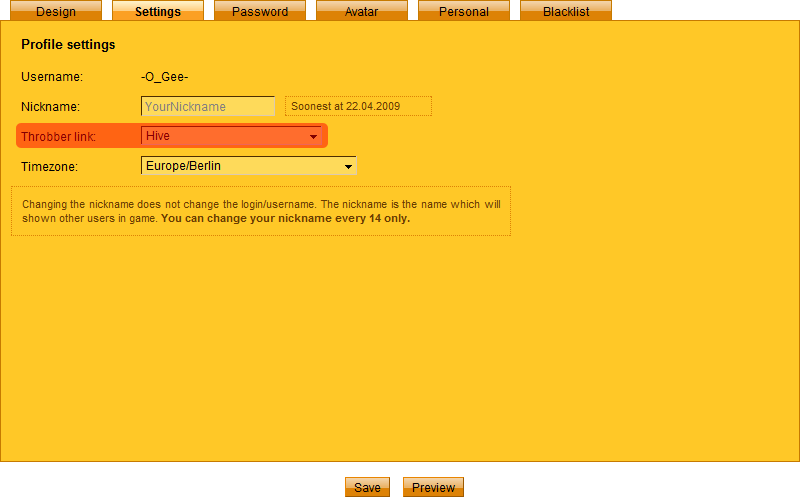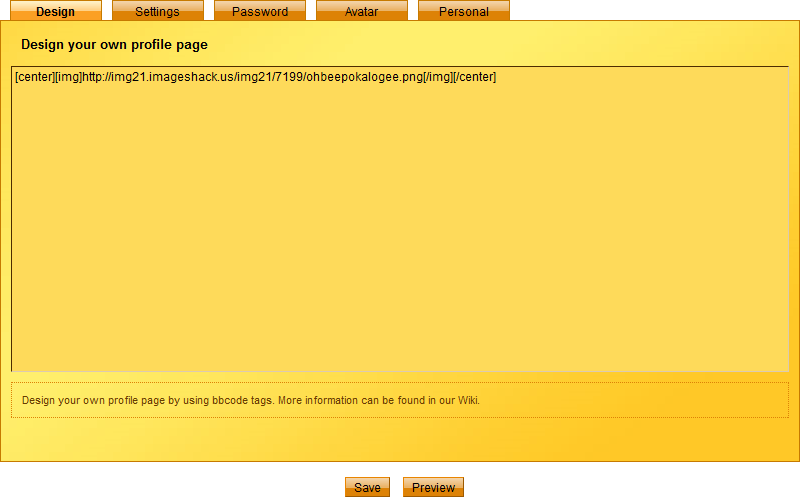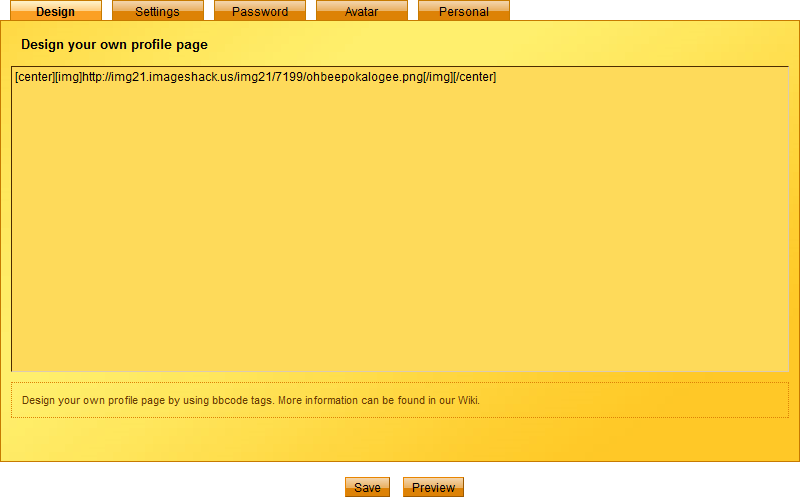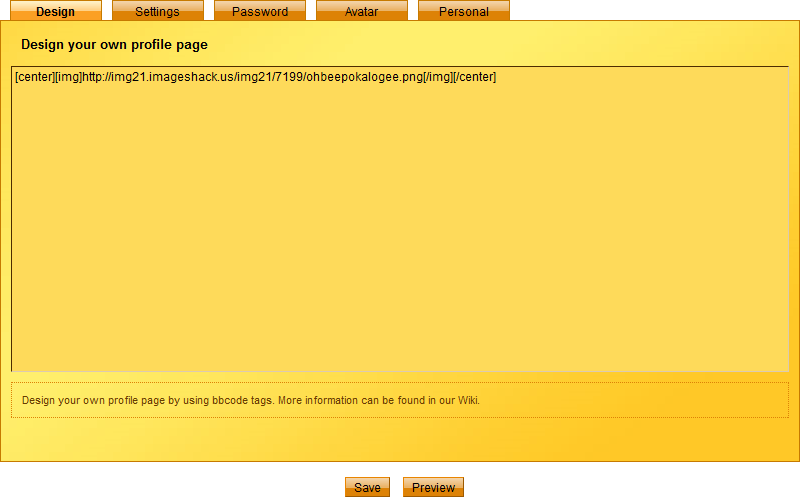
Profile Edit

Profile / Edit
In order to get to your profile, you need to click the „profile“ button in the lower menu. Here you can adjust several features. For one, you can change your password and your birth date. Then, you can choose your gender and enter your location.
Most important is probably the function to edit the profile. In the large central window, you can use the codes you like to create your own page as you desire. Your imagination has no limits. To view your profile, you can then click the „preview profile“ button. There you will then see the profile you designed.
In addition there is the option to delete your account, so be very careful with your password so that you don’t find your account deleted one day by someone else.
Premium users have an additional button „Avatar“. Here you can upload your own avatar. Images must be in one of the following formats: .jpg. .gif or .png. The image file size must not exceed 1000 KB.
The image size should be 100 x 100 pixels, although there is a function that cuts larger pictures, but you can never be sure whether the image section selected is the one you want to be presented.
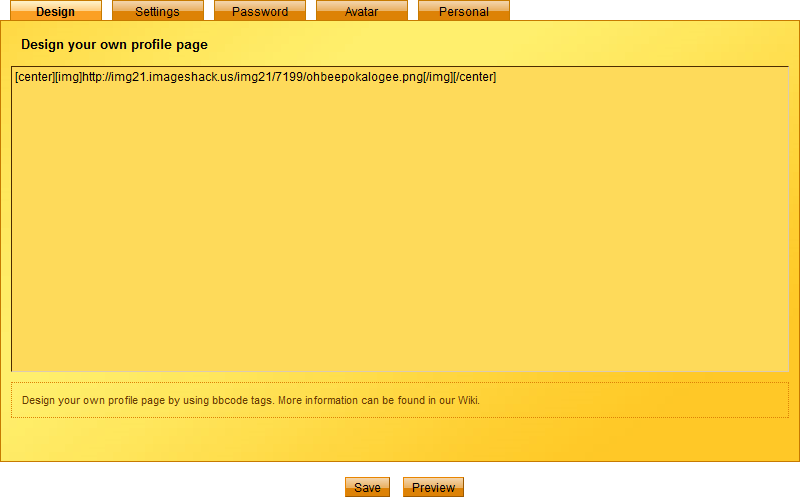
edit profile
Tutorial – Edit Profile
To explain the upload of pictures to the profile to all we will show you in this tutorial how it is done.
1. Selection of the image
For the selection of the image you should take care that the image is not protected by copyright and that it contains no forbidden characters, symbols, etc. If this is not the case, you must first store it on your own hard disk.
2. Upload
To upload the image, you have to save it on a webserver. This can be done on your own server or a public one, such as for example www.imageshack.us.
Note: At imageshack.us you have to click on the plus at the bottom and take the local link.
3. Embed
If the image has been uploaded, you can embed it in your profile with the correct URL address. Simply copy and paste the URL and embed it between the codes.
For checking the image you can simply open a new window in your browser and then enter the URL. If only your image displayed, you have the correct URL link.
Now you can embed the picture between the different codes.
4. Save
Then first save your profile before you have a look at the preview.
Profile Codes for editing your profile
| Name |
Code |
| Font bold |
[b]Text[/b] |
| Italic font: |
[i]Text[/i] |
| Font underlined |
[u]Text[/u] |
| Text alignment center |
[center]Text[/center] |
| Text alignment right |
[right]Text[/right] |
| Text lists |
| [list] |
| Text 1 |
| Text 2 |
| [/list] |
|
| Images |
[img]https://www.bebees.com/ownpictures.jpg[/img] |
| Links as a direct link |
[url]https://www.bebees.com[/url] |
| Links with text |
[url=https://www.bebees.com]Text from the link[/url] |
| Links with picture |
[url=https://www.bebees.de][img]https://www.bebees.com/ownpictures.jpg[/img][/url] |
| Text color highlighting for a short text |
[color=#FF0000]Red Text[/color] |
| Text size |
[size=20]big Text[/size] |
| Background image |
[bgimage]https://www.bebees.com/ownpictures.jpg[/bgimage] |
| Background color |
[bgcolor]#FF0000[/bgcolor] |
| Global text color |
[txtcolor]#FF0000[/txtcolor] |
| Global link color |
[linkcolor]#FF0000[/linkcolor] |
| Text color for limited text |
[color=FF0000]red Text[/color] |
| Text size |
[size=24]big text[/size] |
| Link to player |
[player]name[/player] |
| Link to colony |
[colony]colony[/colony] |
Some examples for colors:
| Colour |
Code |
| Yellow |
#ffff00 |
| Red |
#ff0000
|
| Blue |
#0000ff |
| Black |
#000000 |
| White |
#ffffff |
| Purple |
#800080 |
| Green |
#008000 |
| Orange |
#ffa500 |
| Silver |
#c0c0c0
|
| Gold |
#ffd700 |
In order to get more colors, you can change the individual numbers from 0-9 and the characters a – f arbitrarily or check the internet for „color codes“.
| Tip: |
Optimum width for a background image, which appears without repetition, should be 1000 pixels. Moreover, it should not contain too many different colors, because if you want to write something over it it will be difficult to find an optimum text color so that you can easily read everything.
Similarly, you should make sure that your picture and your profile are not sexist, pornographic or otherwise of a nature unsuitable for minors or contain a link to an adult website or breaking otherwise the law. |